

 |
||
 |
||
|
|||||||
| Tips and tricks for using Notation Software products Learn (and share) tips and tricks for getting the most out of your Notation Software products. |
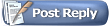 |
|
|
Thread Tools | Display Modes |
|
#1
|
|||
|
|||
|
Can a vocal recording - midi format - be used to transcribe to Notation lead sheet?
thnx, t. 
|
|
#2
|
||||
|
||||
|
Hi Tony,
Quote:
I say that, because believe me we've tested all the "audio to MIDI" applications out there that we're aware of, and none of them can give a very good .mid file without a LOT of work. It's not that these folks aren't smart or aren't in earnest about what they're doing. There are a lot of smart and good folks who are working on the problem. It's just that it's an extremely difficult task. Just think of the human voice: you have vibrato (which confuses the software about what should be the "real" note), there are "swoops" (which can get interpreted as extra notes or unwanted pitch bends), and just those two parameters alone can also heavily affect the rhythmic placement of the actual "real" note. Just those items for a single-voice melody line (ie, only one note at a time) are only a taste of the issues of getting an audio recording translated into a .mid file. Add in more instruments, and the issues go exponential  So, back to your question: it depends  ttfn, Sherry
__________________
Music is to the soul like water is to green growing things. |
|
#3
|
|||
|
|||
|
Sherry, thank you for your quick response ... what we have done is record a vocal track only with ACID PRO 6, 'rendered' it as an mp3, converted the mp3 to midi using "Digital Ear" software, and then used Notation Composer to extract the midi file and try to create the lead sheet.
As you said, apparently the 'vibrato' and possible 'swoops' from one note to another caused many 'interpretation' problems for both Digital Ear and Notation. Knowing that we are attempting to get a lead sheet from a vocal - as opposed to picking out the notes one at a time on a keyboard - is there any advice you can give on software, whatever? thnx mch, t. 
|
|
#4
|
||||
|
||||
|
Hi,
Actually using a MIDI instrument will give you the best rendering. If you're not a keyboard player, you can still use a MIDI keyboard to get your part much more accurately than trying to use any audio-to-MIDI software. I'm no keyboard player, either, but I use this method quite often  Using your MIDI keyboard and Notation Composer, you can record just the rhythms into Composer. This may take a try or two - at least it did for me initially - because we're typically used to hearing proper pitches and rhythms. Start Composer to record (having the metronome "on" will make this method much easier to use), and then - using just a single note - play in the rhythm of the piece. When you're done, it's quite easy to go back and fix the pitches in the recording in Composer. Just click on the first one, hum or sing the note pitch, and adjust the pitch of the note in Composer to match. I find using the keyboard shortcuts to be a time-saver here. (1) click on the note to highlight itAs long as a note is highlighted, you can use the Right/Left arrow keys to move the selection of the notes to the left or right, and the note pitch will sound when it is selected. This is sort of a "scrub" type function, although it only works on a single staff at a time. Using this, you can check to make sure that the pitches for the notes flow properly. I've put together a Tutorial video that shows this process, and a few tips, at http://www.notation.com/Tutorial%20V...ardPlayer.html This particular method is a lot faster in the long run than trying to fix a file that has been generated from an audio-to-MIDI .mid file (at least in all the testing that I did.) Enjoy  Sherry
__________________
Music is to the soul like water is to green growing things. |
|
#5
|
|||
|
|||
|
Sherry ... thank you again ... this is very valuable info ... i will review the tutorial also ...
thnx for your help ... t. 
|
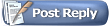 |
| Bookmarks |
|
|
 Similar Threads
Similar Threads
|
||||
| Thread | Thread Starter | Forum | Replies | Last Post |
| Audio recording tips | Sherry C | General music tips and questions | 1 | 05-26-2011 07:04 AM |
| Note Entry - Recording with a metronome (Notation Composer only) | Sherry C | Tutorial Videos | 0 | 04-06-2011 04:13 PM |
| Realtime recording percussion | NotationUser | Questions or problems | 2 | 10-21-2010 11:03 PM |
| Problem detecting Recording device | johnbuff | Questions or problems | 11 | 06-27-2010 12:12 AM |
| Recording using a MIDI microphone or guitar-to-MIDI unit | Sherry C | Using Notation Software products with other (third party) products | 2 | 06-05-2010 04:08 PM |